Troubleshooting
If you are having any issues with your CIS Broadband internet, please try the following steps.
1. Ensure that your CIS provided router is plugged in and has icons lit on the front. You should see at least 2 lights, it is normal for them to blink or flicker.

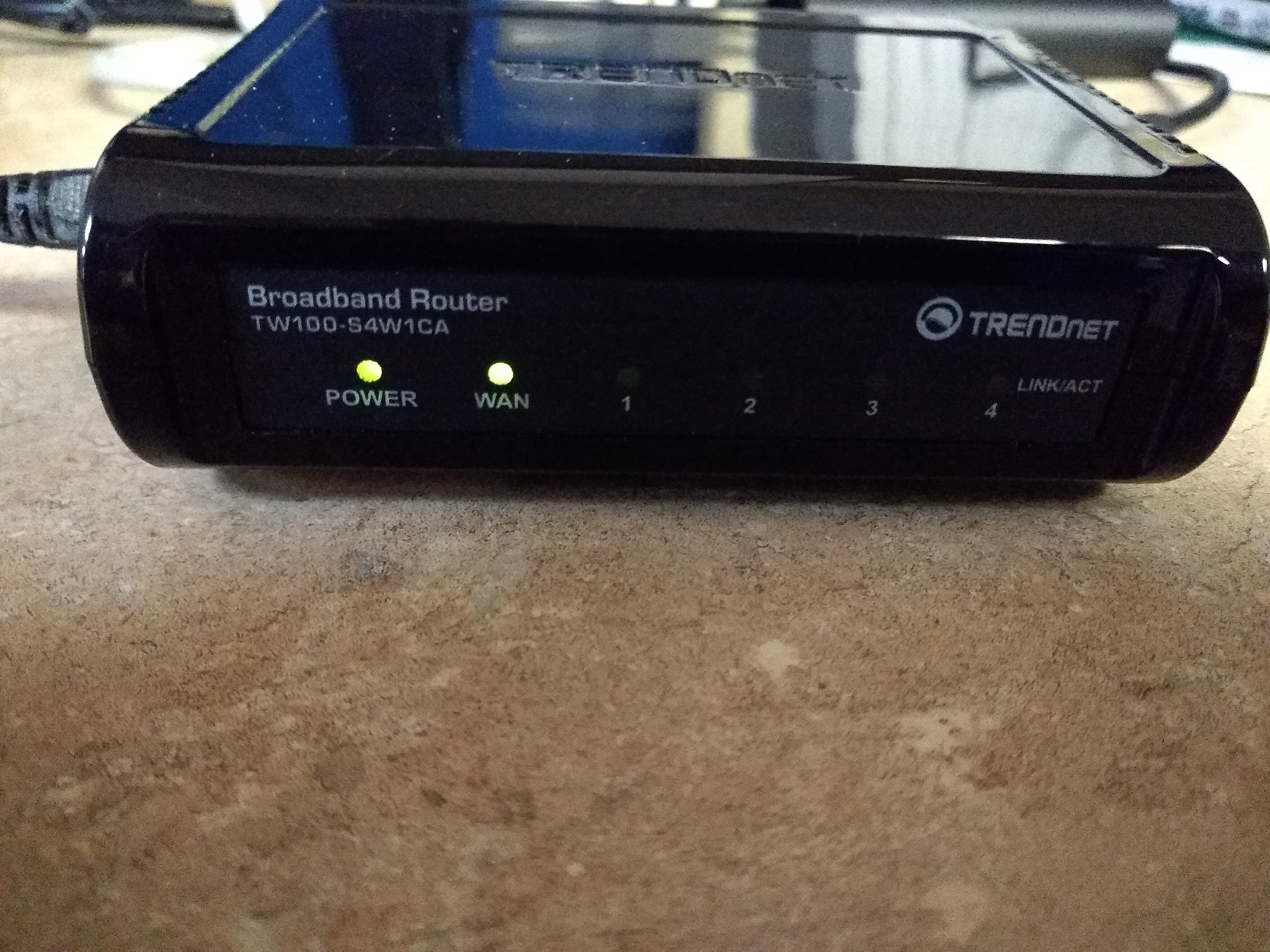
2. Ensure that your CIS provided power supply is plugged in and that the single LED light is on. If the light is not on, try plugging into a different power outlet. If the light is still out, contact CIS.

3. Unplug the power cord from your CIS provided power supply (opposite side from ports), wait 30 seconds, and reconnect. The light on the device should go out completely before being plugged back in.
4. Unplug the power cord from the back of your CIS provided router, wait 30 seconds, and reconnect. The light on the device should go out completely before being plugged back in.


5. If the problem persists, make sure cables are connected in the following order. All ports on equipment should be labled below the port.
The cable coming from outside the home through the wall should be connected to the CIS power supply in the PoE port.
A different cable should be connected from the LAN port of the CIS Power supply to the WAN port of the CIS Router.
If you use a wireless router, ensure that you have it connected from one of the four LAN ports on the CIS Router to the WAN port of your wireless router, and that it is powered on.

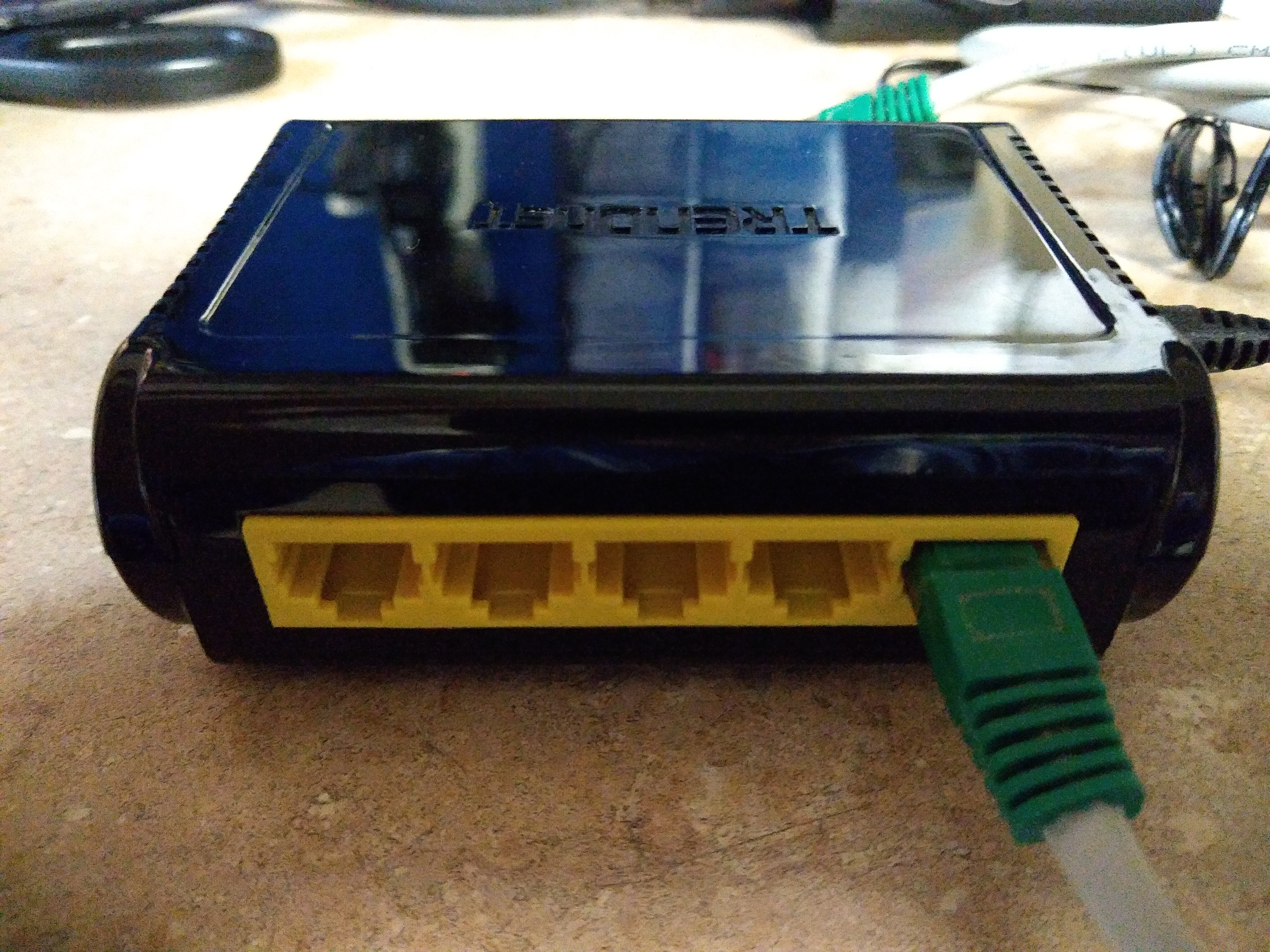
6. Check for internet. CIS recommends connecting directly to our router over ethernet for internet and speed testing. If you are still having troubles, you may need service.
Please contact us.
1. Ensure that your CIS provided router is plugged in and has icons lit on the front. You should see at least 2 lights, it is normal for them to blink or flicker.

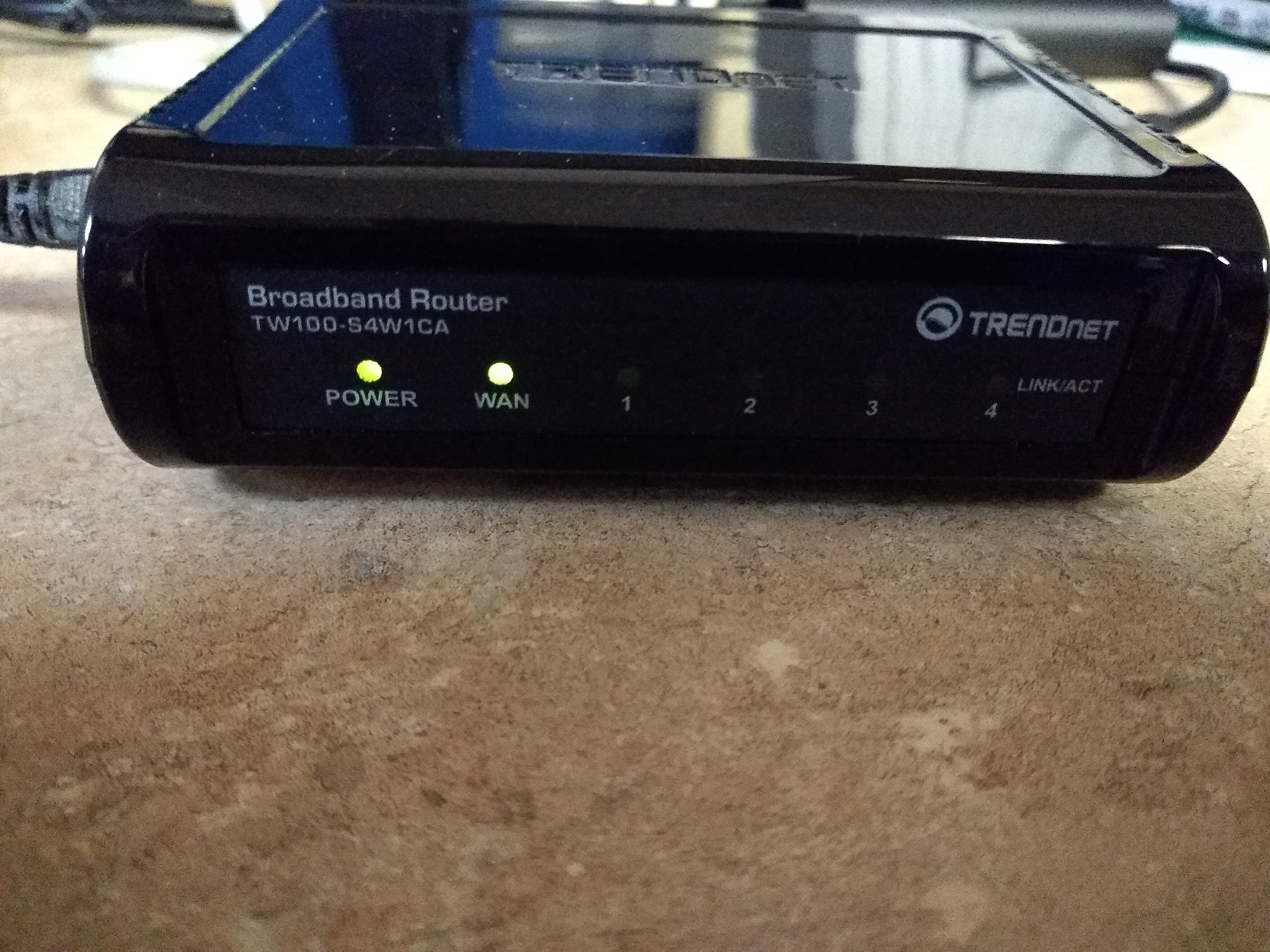
2. Ensure that your CIS provided power supply is plugged in and that the single LED light is on. If the light is not on, try plugging into a different power outlet. If the light is still out, contact CIS.

3. Unplug the power cord from your CIS provided power supply (opposite side from ports), wait 30 seconds, and reconnect. The light on the device should go out completely before being plugged back in.
4. Unplug the power cord from the back of your CIS provided router, wait 30 seconds, and reconnect. The light on the device should go out completely before being plugged back in.


5. If the problem persists, make sure cables are connected in the following order. All ports on equipment should be labled below the port.
The cable coming from outside the home through the wall should be connected to the CIS power supply in the PoE port.
A different cable should be connected from the LAN port of the CIS Power supply to the WAN port of the CIS Router.
If you use a wireless router, ensure that you have it connected from one of the four LAN ports on the CIS Router to the WAN port of your wireless router, and that it is powered on.

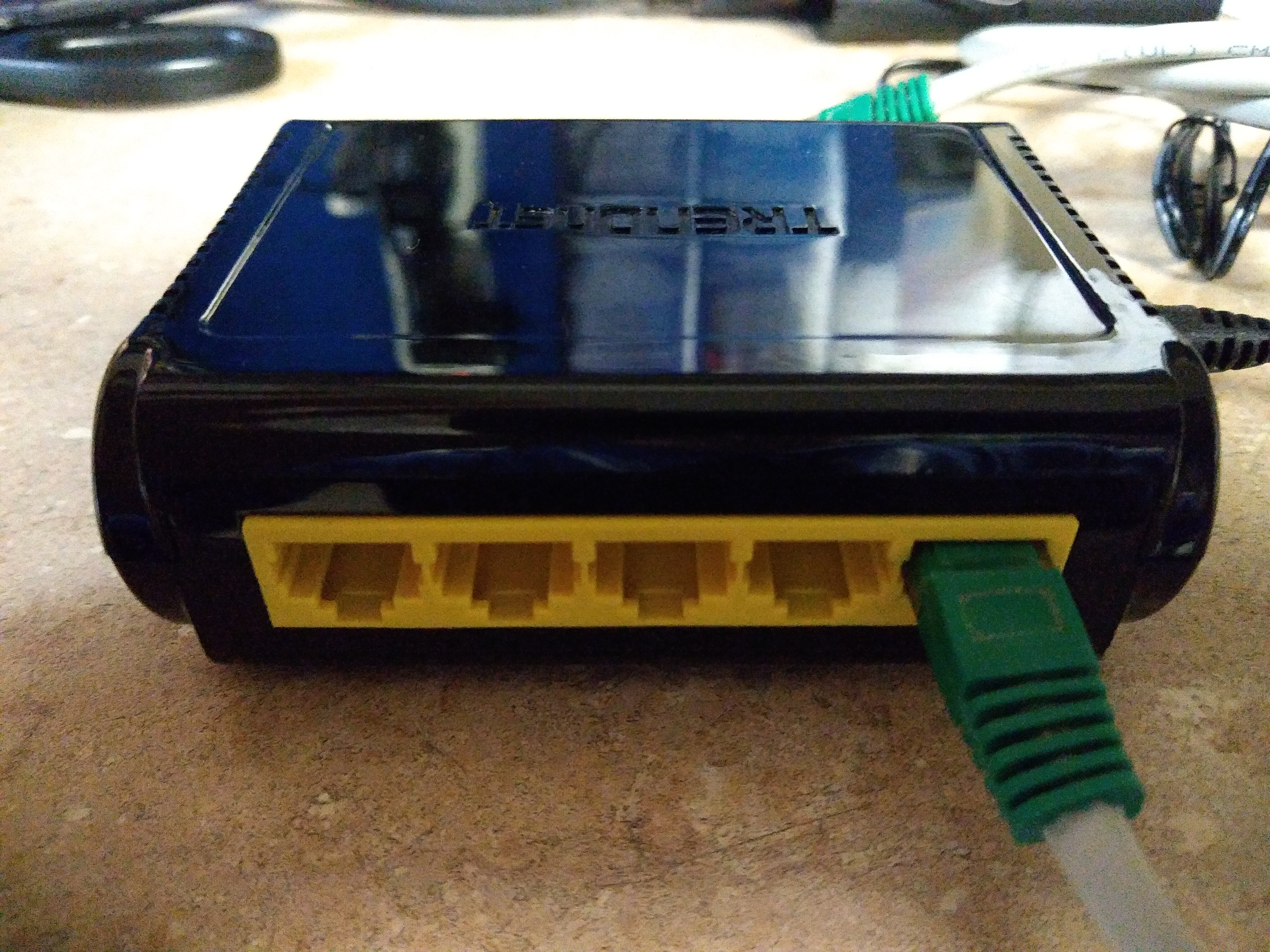
6. Check for internet. CIS recommends connecting directly to our router over ethernet for internet and speed testing. If you are still having troubles, you may need service.
Please contact us.
